You’ve asked for landed cost for years. Good news! This feature is now available in the first release of QuickBooks Enterprise 2020. Let’s dive into what that means for your business. Remember, this is a QuickBooks Enterprise Platinum only feature.
What is landed cost?
The total price of a product by the time it reaches your buyer is considered the landed cost. The landed cost includes everything from the parts used in manufacturing to the handling fees. Calculating this number manually is time consuming and can cause a loss in profits. Having this feature in QuickBooks Enterprise makes business management more efficient and protects your profits. With landed cost, you’ll be able to factor in freight, duties, insurance, and other expenses so you can better understand your actual product costs.
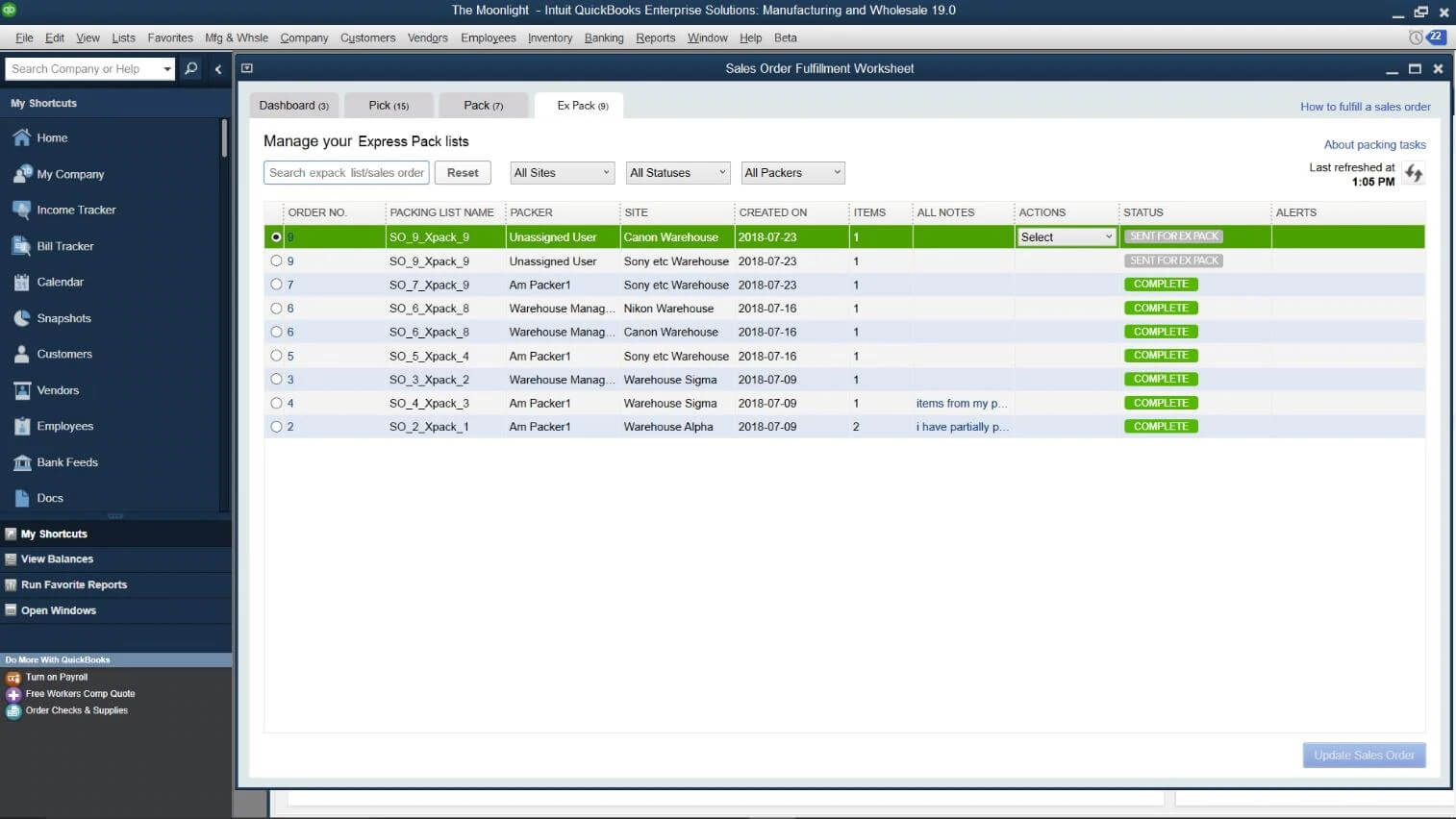
Tips for Using Landed Cost
The first step is to choose which items will be landed cost items. Even if you have shipping items or custom items currently set up, we recommend that you create new items. Taking the time to do this will make things cleaner and easier in the long run.
Step 1: Edit the original Shipping item and place a period at the end. This period will make the system see this item as inactive.
Step 2: Create a new Shipping item with the Other Charge item type. This step is important because the landed cost feature will only pick up Other Charge item types. Set up other potential landed cost items such as Customs before moving forward.
Enable the Landed Cost Feature
Turning the Landed Cost Feature on is easy! Go to Edit > Preferences > Inventory > Advanced > Landed Cost tab. Choose Setup. We recommend that you choose Setup when given the option. Starting fresh without historical items bogging down the system is best!
Setting Up the Account
The QuickBooks Enterprise system will set up an account on your Chart of Accounts as an Other Current Asset account type. For example, you may name the account Landed Costs WIP. Although you can start by making this a header account, you can move it to a sub account on the Chart of Accounts later. At this point in the set-up process, click Save and Continue. Next, we add the item for Shipping or Customs, save, and close.
Adding Items for Landed Cost
Last week, we enabled the Landed Cost feature and started setting up our fresh account within QuickBooks Enterprise. Once you go back to a created item, you’ll notice that it has moved the account going forward to hit Landed Costs WIP instead of Inventory Asset, where it was pointed previously.
Item Addition Notes
- If we set up an item of Duty & Taxes and point it to Landed Costs WIP, it will pick up this has a landed cost item in edit preferences.
- If we set up a service item and push it to Landed Costs WIP, it will not show up in preferences as tied to landed costs. Be aware of this and review your item setup periodically.
- If we choose the expense on a bill and put the values straight to Landed Costs WIP, these will not show up in the landed costs allocations. These will need to be found via reconciliations.
Adding Bills for Landed Cost
It’s important to note that the Landed Cost feature uses the system date and not the future or sample company file date. For the bill itself, we can click Calculate Landed Costs. For an existing bill, we can access this step by going to Inventory à Calculate Landed Costs. Doing it this way can save some clicks!
A Closer Look at Allocations
When we Calculate Landed Costs, it pulls in the line items from the bill. We click Add Bills to allocate by quantity, percent, or other option and click save. It will ask if we want to update sales price as a QuickBooks Enterprise only feature that allows us to update the sale price if the cost changes. We can save and show the transaction journal again.
Important Notes
- Greyed out columns show expenses allocated in total, original amount, and original per unit cost.
- Transaction history does not link two transactions together or show the landed cost bill.
- In order to change the Expense tab, we must go to the Main tab and click Calculate Landed Cost to add or remove costs which will revert it back. The Audit Trail does pick up these changes.
- The memo field can be used to note what applications are necessary.
Interested In Implementing QuickBooks Enterprise?
With thousands of QuickBooks Enterprise clients, our team of QuickBooks ProAdvisors will work with you to make sure you’re getting the right software at the best price for your specific business. Request a free consultation or price quote today.
