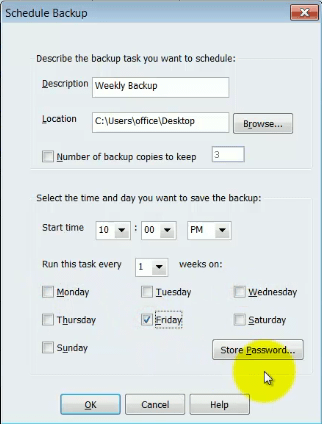Worried about your QuickBooks Desktop files? With an unpredictable weather, and unpredictable circumstances, you don’t want to worry about losing all of your company’s important financial information. Since we’re so consistently busy, we might not remember to back up files ourselves. There is a way to schedule QuickBooks to automatically back up your files.
First go up to File > Create Backup or Create Copy and select Backup Copy. You have a selection at the bottom of the window for “Options”. When you go into here, make sure everything matches where you want the file to back up. When you exit out of options, go to “Next”, and select “Only Schedule Future Backups”. You may select that you want to save backup copy automatically when you close your company file. Again, you can adjust your options here. Note that, if you choose, you may also enter your Windows password in case you’re logged out of your system when the update is scheduled to occur. And now you’re set to run automatic backups!

Create a “New” Backup file. You will see this screen pop up. Enter the information for how you want your Backup to be saved. You can choose to do it weekly by selecting to run this every 1 week, or biweekly by choosing every 2. We suggest doing several backups a week – maybe Monday night, Wednesday night and Friday night. This way if there ever is any corruption issues you always have a recent backup available. This helps protect against QuickBooks specific corruption problems.
Be sure to note that this is saving your company file local on your computer if you choose the C Drive, or possibly to another local mapped drive. This can be an issue in the case of a fire or even electrical surges. We always suggest having an offsite backup of your files as well. Of course most people now-a-days have their entire system backed up. We strongly suggest this by using a company like Barracuda or Carbonite.
If you have any questions or ideas for videos, please leave a comment below.